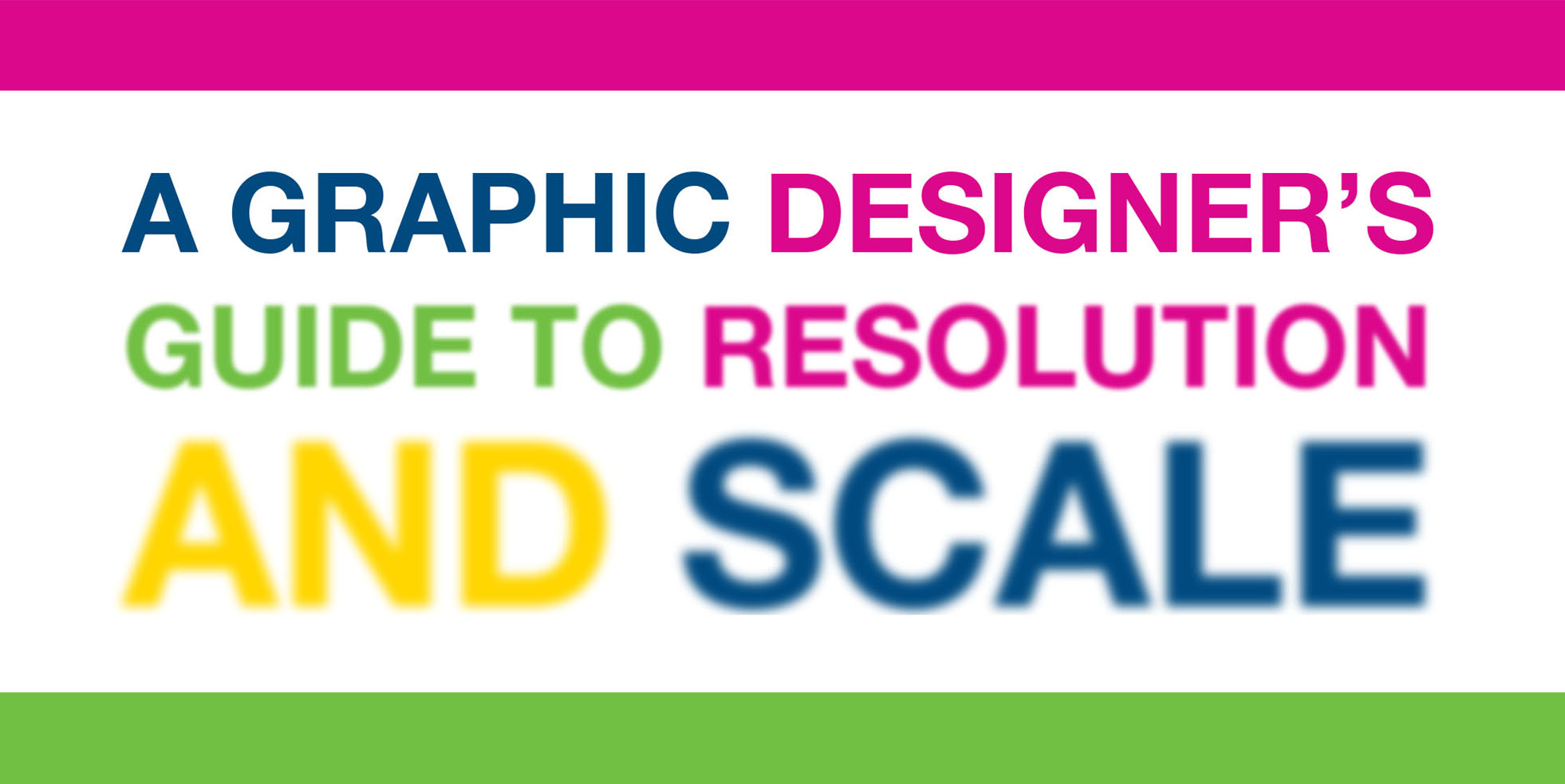When designing for large format printing, standard desktop software limitations can present unique challenges. Whether you’re creating a building wrap, stadium graphic, or trade show display, understanding how to properly set up files for massive graphics is crucial. Here’s your guide to managing resolution and scale for large format success.
Understanding the Basics
First, let’s address a common misconception: you don’t always need 300 DPI for large format printing. Why? Because viewing distance changes everything. A billboard viewed from 100 feet away requires different resolution considerations than a retail display viewed at arm’s length.
Scale and Software Limitations
When tackling large format projects, you’ll quickly discover Adobe’s artboard size limitations in Illustrator can be restrictive. Imagine creating a stadium banner that’s 40 feet wide – you’ll hit Illustrator’s maximum artboard size long before reaching your desired dimensions. Meanwhile, increasing Photoshop’s artboard size to accommodate such large graphics can result in massive file sizes, often ballooning into multiple gigabytes that can slow your computer to a crawl. Here’s how to handle these challenges effectively:
Working in Adobe Illustrator (Vector Files):
Create enormous stadium size graphics by following these industry-standard scaling practices:
- Design at reduced sizes – most commonly 25% or 50% of final size
- Keep everything as vectors to maintain quality at any scale
- Clearly label your files with scale information (Example: “40ft_Banner_25percent.ai”)
- When scaling, make sure line weights and effects scale up correctly
Working in Photoshop (Photos & Raster Graphics):
Resolution needs vary based on how close people will be to your final graphic:
- Up-close viewing (3-5 feet): 100-150 DPI
- Mid-range viewing (5-15 feet): 75-100 DPI
- Distance viewing (15+ feet): 50-75 DPI
Working with Scaled Files
When working at reduced scale, use this formula: Required Resolution = (Final Resolution × Scale)
- Final size: 40′ ×10′ viewed from 15 feet
- Target resolution: 75 DPI
- Working at 1/4 scale
- Required resolution: 75 × 4 = 300 DPI
Practical Tips for Success:
- File Setup:
- Always start with a clear scale (1/2, 1/4, or 1/10)
- Document all dimensions and scale in your file names
- Include a scale reference in your artwork
- Image Management:
- Place linked images rather than embedding
- Keep original high-res files organized
- Consider breaking very large graphics into panels
- Text Handling:
- Keep text in vector format
- Convert small text to outlines
- Scale point sizes accordingly
- Color Management:
- Use CMYK color space
- Include PMS colors for critical matching
- Remember that color appearance changes with scale
Common Pitfalls to Avoid:
- Don’t rely on “auto” resolution increases
- Avoid working in RGB color space
- Don’t assume higher DPI is always better
- Never scale raster images up more than 120%
Final Checklist:
✓ Document scale clearly noted
✓ Resolution appropriate for viewing distance
✓ Linked images properly scaled
✓ Critical elements in vector format
✓ Colors converted to CMYK
✓ Fonts outlined or packaged
✓ Bleed and safe zones included
Working with large format graphics requires a different mindset than traditional print design. By understanding these principles and planning accordingly, you can create files that will produce stunning results at any scale.
Remember: When in doubt, contact your print provider early in the design process. At XL Digital, we’re always ready to provide specific guidelines for your project and help ensure your design will translate perfectly to the final product. If you need more specific guidance? Our prepress team is here to help ensure your files are set up correctly.